Website Settings
You can configure the websites where your agent will be displayed. The agent will only appear on the websites you allow here.
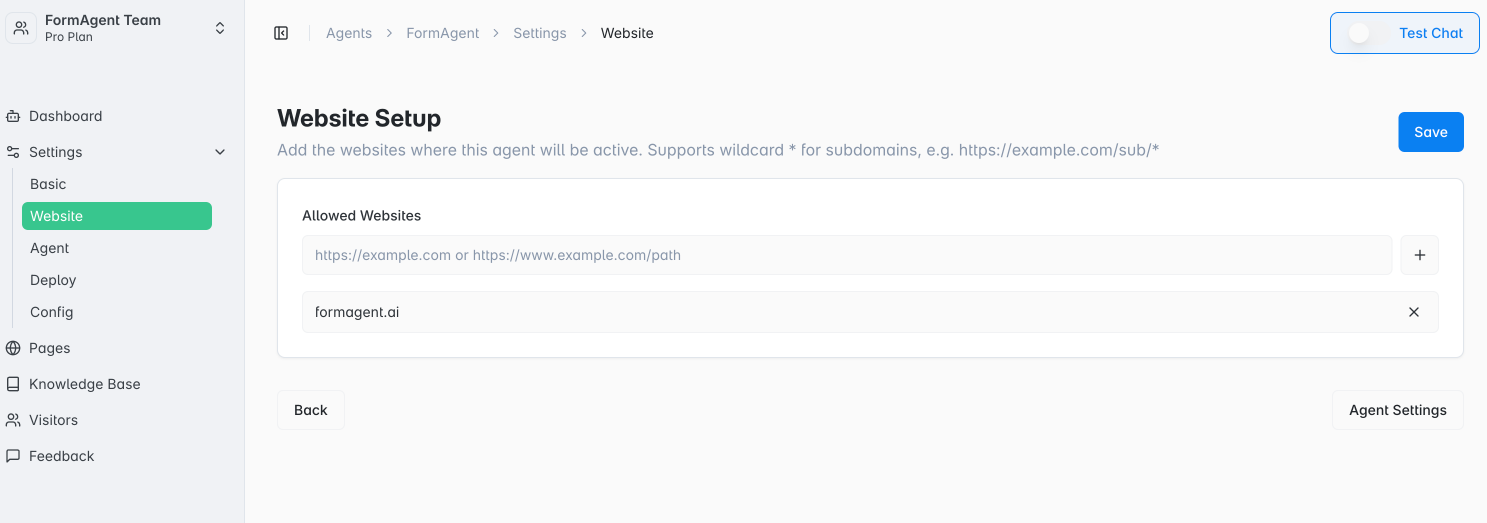
Setup Steps
- Enter the URL where you want the agent to appear in the "Allowed Websites" field.
- Example:
https://example.comorhttps://example.com/path - You can use wildcards (*) to specify subdomains or specific paths.
- Example:
https://example.com/sub/*
- Example:
- Click the "+" button to add the URL to the list.
- To remove an unwanted URL, click the "×" button.
- Once you have finished configuring, click the "Save" button.
Tip: If you are using the agent within your app, you do not need to configure any websites here.
More details for each section will be added soon.
- If you have any other questions or need assistance, feel free to contact us via the agent chat on the FormAgent.ai homepage.
- Email: [email protected]